Prerequisites:
- Before changing an existing user, make sure you have read and understand the considerations noted in Naming Conventions for Users.
Considerations:
- Windows will not rename the home directory, but security permissions will be updated to the new username
- Any applications that may have depended on the old username may not be updated by the User Account wizard. Be sure to test any applications before making production changes
- Renaming a User Account Does Not Automatically Change the Profile Path
To change a username on Windows:
- Log into the system using an administrator account that is not the account being renamed. From a command line or PowerShell, run the User Accounts Management wizard:
PS C:\Users\Administrator> netplwiz
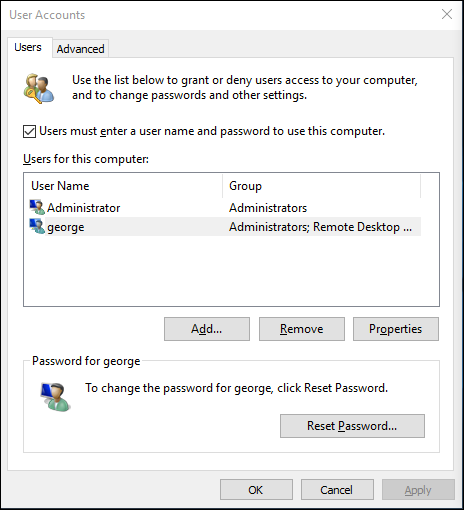
- Select the user, then click Properties.

- Change the User name value to match the Username in the JumpCloud directory.
- Click OK and restart the system.
Was this article helpful?
That’s Great!
Thank you for your feedback
Sorry! We couldn't be helpful
Thank you for your feedback
Feedback sent
We appreciate your effort and will try to fix the article